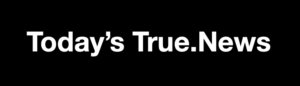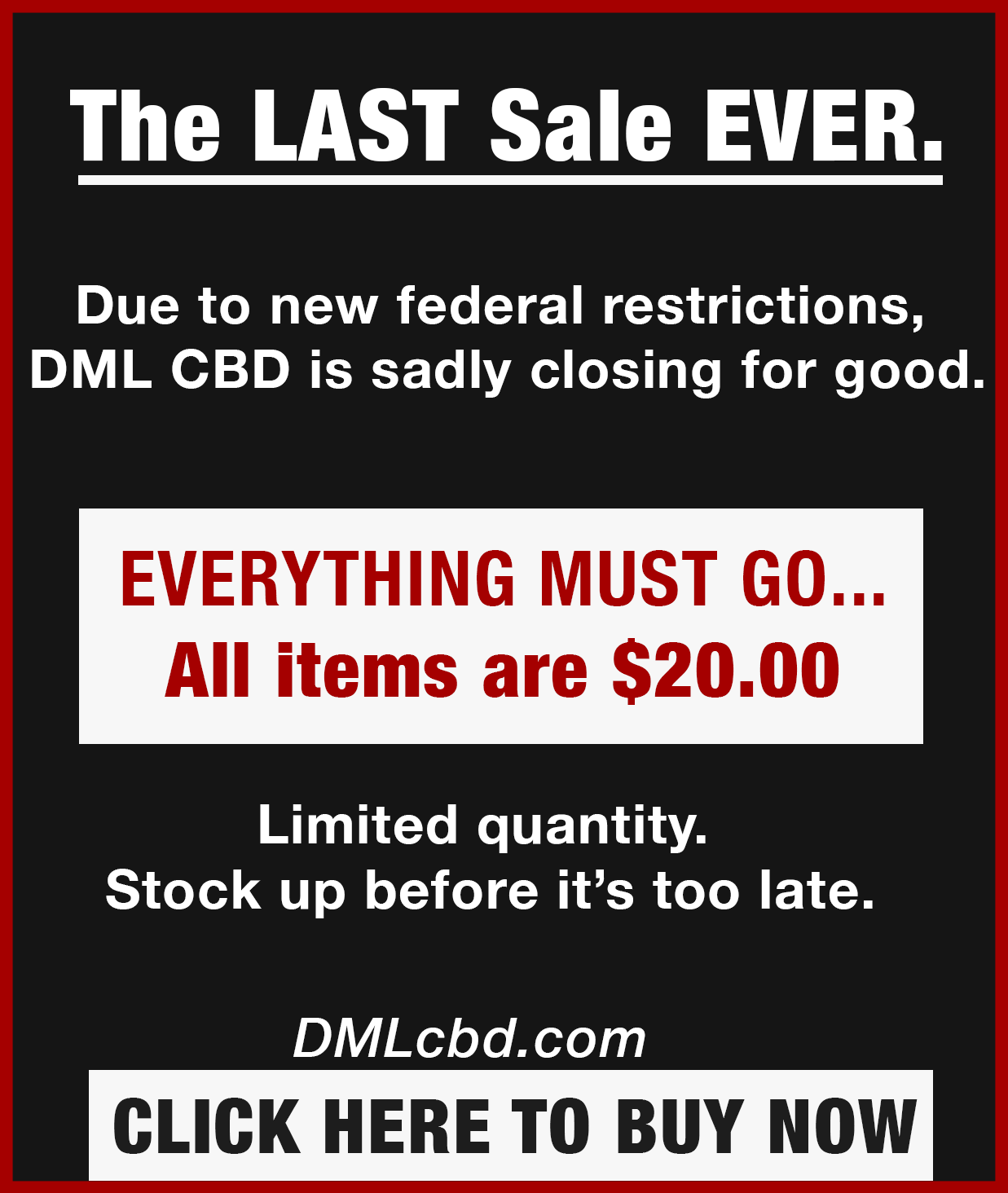FROM BREITBART: Google has quietly started accessing Gmail users’ private emails and attachments to train its AI models, requiring manual opt-out to avoid participation. To make the process even trickier, Gmail users have to opt out in two separate places for the change to work.
Malwarebytes reports that Google has recently implemented changes that enable Gmail to access all private messages and attachments for the purpose of training its AI models. This means that unless users take action to opt out, their emails could be analyzed to improve Google’s AI assistants, such as Smart Compose or AI-generated replies.
The motivation behind this change is Google’s push to enhance Gmail’s features with the company’s Gemini AI, aiming to help users write emails more efficiently and manage their inboxes more effectively. To accomplish this, Google is utilizing real email content, including attachments, to train and refine its AI models. These settings are now reportedly switched on by default, rather than requiring explicit opt-in consent.
As a result, if users do not manually disable these settings, their private messages may be used for AI training without their knowledge. While Google assures strong privacy measures are in place, such as data anonymization and security during the AI training process, those handling sensitive or confidential information may find little comfort in these promises.
Feeling shy about sharing your email content with Google’s AI? You’re not alone. Here’s what you can do.
Step 1: Opt out by turning off “smart features”
- Open Gmail on your desktop or iPhone app.
- Click or tap the gear icon and select settings or see all settings.
- Scroll down to the smart features section.
- Uncheck the box labeled turn on smart features in Gmail, chat, and meet.
- Save changes.
Step 2: Disable smart features in Google Workspace.
- Open Gmail on desktop or mobile.
- Click or tap the gear icon and select settings or see all settings.
- Scroll down and click or tap manage workspace smart feature settings.
- Toggle off smart features in Google Workspace.
- Toggle off smart features in other Google products.
- Click or tap save if the option appears.
The changes will apply across your entire account, not just on the dovice you are using to make the changes.
If you want a visual demonstration, watch the video below.
Do you use Google / Gmail? Guess what. It’s now scraping all your private data and feeding it to AI for training. This video will show you how to turn these settings off. pic.twitter.com/Q1nSD8Hm9d
— Kary Oberbrunner (@karyoberbrunner) November 13, 2025
READ MORE AT BREITBART
The Dennis Michael Lynch Podcast archive is available below, with the most recent on top. Never miss an episode. Subscribe to the show by downloading The DML News App or go to Apple Podcasts.